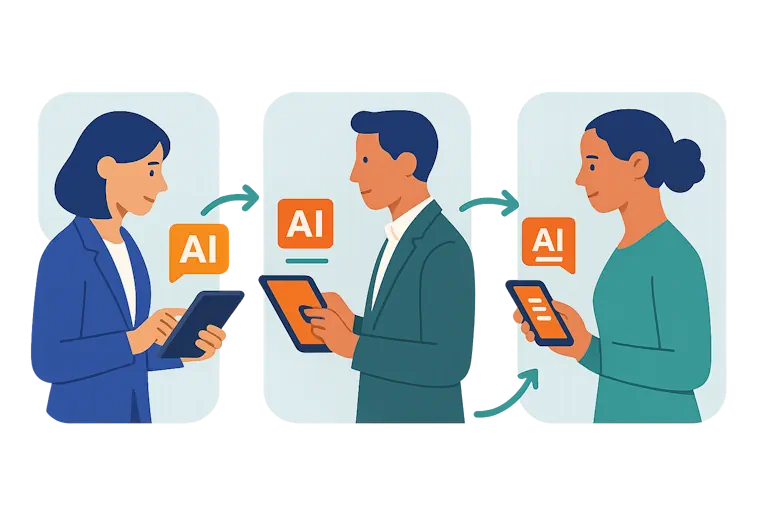WordPress for Beginners: Exploring CMS in Web Development
Last Updated: June 12th 2024
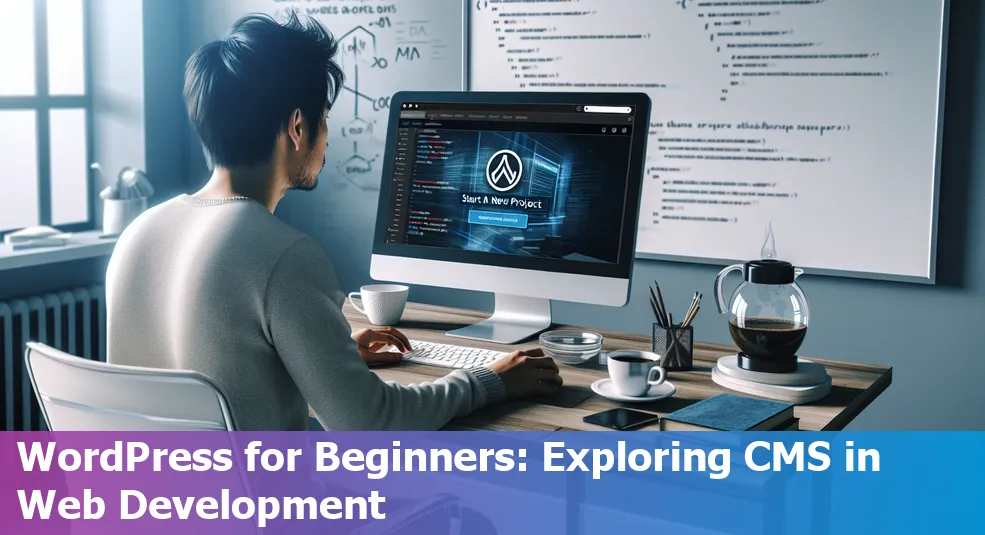
Too Long; Didn't Read:
WordPress, powering one-third of websites, is lauded for its accessibility and diverse functionalities. Its supportive network aids troubleshooting and growth. SEO features enhance website visibility. With plugins and themes, users can create unique web experiences. WordPress is ideal for beginner developers.
WordPress is the real MVP of the web world! It's this crazy popular open-source CMS that powers like a third of all websites out there. What's about it is that it's accessible for people of all skill levels.
Even if you're not a tech whiz, WordPress makes it a breeze to build and manage your online presence.
The thing that really sets WordPress apart is its user-friendly vibe.
It's like your guiding you through the digital wilderness. Plus, they've got a massive collection of themes and plugins that let you pimp out your site's looks and functionality.
You can go full custom with your online experience!
But there's more! WordPress has this tight-knit community of users and developers who are always down to help you troubleshoot or level up your skills.
It's like having a virtual crew watching your back, maybe even a WordPress agency.
And let's not forget about SEO. WordPress is all about optimizing your site to rank higher in those search engine results.
It's like giving your online presence a boost so more people can find you.
Whether you're rocking a blog, an e-commerce store, or anything in between, WordPress has got you covered.
And for any aspiring devs out there, learning WordPress development is a solid way to kickstart your coding career. It's a gateway to all kinds of entry-level web dev opportunities.
Bottom line, WordPress is the real deal.
We'll dive deeper into its interface, features, and security later on, but trust me, it's a game-changer in the web dev game.
Table of Contents
- Setting Up Your First WordPress Website
- Exploring WordPress Dashboard and Features
- The Role of Plugins in WordPress
- Understanding Themes in WordPress
- Securing Your WordPress Site
- Conclusion: The Power of WordPress As a CMS
- Frequently Asked Questions
-
Ensure customer trust with robust secure payment systems for your E-commerce platforms.
Setting Up Your First WordPress Website
(Up)Creating your first WordPress site ain't no biggie, even if you're a total newbie. Over 40% of all websites on the internet run on WordPress—that's insane! It just shows how user-friendly and feature-packed this platform really is.
To kick things off, you gotta pick a dope domain name and find a web hosting service that works for you. Peeps swear by SiteGround and Bluehost for their seamless WordPress integration and solid support.
Setting up is a breeze, with most hosting services offering one-click WordPress installations.
Here's a WordPress setup checklist to keep you on track and ensure a smooth start:
- Find a meaningful domain name that represents your brand's vibe.
- Pick a reliable hosting plan for optimal site performance and uptime.
- Install WordPress via your hosting provider's admin panel with zero stress.
- Check out the WordPress dashboard—the control center for managing your site.
- Browse through the WordPress theme directory and find one that aligns with your site's purpose.
- Customize your theme settings to match your desired look and functionality, and ensure it works seamlessly across devices (responsive design is key!).
- Create essential pages like Home, About, and Contact to keep visitors informed and engaged.
- Level up your site with must-have plugins for SEO, security, and efficiency; Yoast SEO and Akismet are popular picks.
But the best way to learn is by doing—just like Walt Disney said, "quit talking and begin doing." This rings true when building a WordPress site.
A step-by-step WordPress setup tutorial will drive home the importance of quality content and SEO for visibility.
Sure, customizing your site might seem overwhelming at first, but there are tons of resources and a supportive community to help you out. If you're serious about leveling up your web dev skills, check out Nucamp's WordPress development course to expand your digital horizons.
Exploring WordPress Dashboard and Features
(Up)The WordPress dashboard is like the command center of your website. It's where you log in and handle all the cool stuff you wanna do with your site. The interface is pretty slick, making it easy for everyone from newbies to coding wizards to manage their site's content and make it their own.
Check this out - when you log in, you'll see the 'At a Glance' widget, which gives you a quick rundown of your site's content, like how many posts, pages, and comments you've got.
Neat, right?
- Update Notifications: This handy feature lets you know when there are new updates for the core WordPress software, themes, or plugins. Keeping your site up-to-date is crucial for top-notch security and performance, so it's a lifesaver.
- Quick Draft: Need to jot down some ideas or start a new post on the fly? The Quick Draft tool has got your back. You can write up drafts right from the dashboard and save them for later.
- Activity: This section gives you a rundown of what's been happening on your site, like new comments that need moderating. It helps you stay on top of user engagement and keep things running smoothly.
- Site Health: Think of this as your site's personal doctor. It checks for any issues that could mess with your site's performance or security, so you can keep your website in tip-top shape.
One area you'll probably spend a lot of time in is the Plugins section.
This is where you can add all kinds of cool new features and functionality to your site. The 'Appearance' tab is another popular spot, letting you switch up your site's look with different themes and styles.
And if you want to customize your dashboard experience, the Screen Options feature lets you pick and choose which modules you want to see.
Even third-party plugins like Yoast SEO can get in on the action, adding their own widgets and tools to the dashboard.
As one WordPress pro put it, "The dashboard is like the cockpit of your site; master it, and you'll be flying high towards your digital goals." Getting comfortable with the WordPress dashboard is key if you want to take your website to the next level.
The Role of Plugins in WordPress
(Up)Heard you're tryna get your WordPress game on point? Let me break it down for ya:
Plugins are the real MVPs that make WordPress the GOAT CMS. For newbies, gotta start with the essentials like Wordfence Security to keep your site locked down tight and Blog Designer to pimp out your content's look.
With so many plugins out there, picking the right ones is key for your site's speed and how smooth it runs for your users. Check out the Best WordPress Plugins for 2023 list to get you started - WP Rocket for turbo-charged speeds and WP Umbrella to make site management a breeze.
Installing plugins is a walk in the park - just hit up your WordPress dashboard, click 'Plugins,' then 'Add New,' search for the one you want, and smash that 'Install Now' button.
Bam! 'Activate' it, and you're good to go. Beginner tutorials got your back with tips like using Jetpack for analytics or Akismet to nuke spam from orbit.
When picking plugins, peep the ratings, reviews, and how many active installs it's got to make sure it's legit.
Even a coding bootcamp grad from Nucamp is saying,
"Integrating Contact Form 7 after graduation saved me mad time with its instant functionality."
For a killer WordPress site, mix in utility plugins for the essentials, performance boosters to keep things blazing fast, and enhancement tools to level up your features.
Each one brings something unique to the table, but together, they'll make your site an absolute beast.
Understanding Themes in WordPress
(Up)I know you're all about customizing your online presence, so let me break it down for you on this whole WordPress theme thing. Themes are like the outfits for your website – they control how it looks and functions.
It's a big deal, right?
Here's what you should keep in mind when choosing a WordPress theme:
- Responsiveness: Over half of internet traffic comes from phones and tablets these days. So, you gotta make sure your theme looks dope on all screens.
- Speed: Nobody wants to wait around for a slow-loading site. A fast theme is crucial for ranking high on Google and keeping visitors engaged.
- Customization: Look for themes that make it easy to personalize your brand's look without needing to know how to code.
- Compatibility: Make sure your theme plays nice with the plugins you need and stays up-to-date with WordPress to avoid security issues.
Installing and Customizing: Getting a new theme on your WordPress site is a breeze.
You can choose from all kinds of options, whether you want something versatile or niche-specific. Once it's installed, you can tweak colors, layouts, and more using user-friendly interfaces or page builders that come with many premium themes.
Free vs.
Premium Themes: Free themes from WordPress.org are solid for beginners, but premium themes bring more perks like better support and features. They're tailored for pros with slick typography and responsive design, perfect for creating unique, feature-packed websites.
Best Practices: When it comes to WordPress themes, there's a golden rule: themes handle the looks, and plugins take care of the functionality.
Following this principle ensures that switching themes won't mess up your site's important features, keeping your user experience on point.
Securing Your WordPress Site
(Up)Let's talk about keeping your WordPress site secure, 'cause that's a big deal these days. With WordPress being so popular, it's a prime target for all kinds of shady activities.
Experts say that staying on top of security best practices is crucial to avoid any nasty surprises that could come from vulnerabilities in themes and plugins.
Here's what you need to do:
- Update, Update, Update: Keep your WordPress core, themes, and plugins up-to-date to patch any security holes.
- Password Game Strong: Use complex passwords and manage user roles carefully.
- Two-Factor Authentication: Add an extra layer of security with Two-Factor Authentication (2FA).
- Harden That Website: Toughen up your site by changing the default login URLs and limiting login attempts.
Security plugins are your besties in the fight against cyberthreats.
Solutions like Sucuri Security or Wordfence offer firewalls and malware scanning to keep those pesky attacks at bay.
Wordfence, for instance, blocks billions of attacks every month.
Regular monitoring, using captchas, and hardening your site with measures like file editing restrictions all contribute to a rock-solid security game.
Don't forget to check out web application firewalls and update configurations like the .htaccess file for extra protection.
Outdated components are a major weak spot, so make sure you stay on top of those updates.
Remember what the cybersecurity gurus say:
"The best defense is a good offense; proactive security measures are essential to a resilient WordPress site."
Follow these guidelines, and you'll keep your WordPress site secure, protect its integrity, and sleep like a baby at night.
Embrace these continuous practices for enduring security and a killer online presence.
Conclusion: The Power of WordPress As a CMS
(Up)Let me hit you with the 411 on WordPress, the baddest Content Management System (CMS) in the game. This beast is crushing it with a 43.2% market share in 2023, making it the undisputed king of the hill.
Here's the deal, WordPress is like that cool, laid-back homie who's got your back.
Its user-friendly design and entry-level opportunities make it a no-brainer for newbies and seasoned vets alike.
With its one-click install, you can whip up a fresh website faster than you can say "WordPress rocks!"
But that's not all. WordPress has a crazy plugin ecosystem with over 55,000 plugins at your disposal.
That's like having a toolbox filled with every gadget you could ever need to pimp out your site's functionality, even if you're not a coding wizard.
Don't just take my word for it.
The PHP community is all about WordPress, with a whopping 95% of users giving it a big thumbs up for being easy to use and super adaptable.
Check out these stats:
- A solid 90% can manage content like bosses within a week of using WordPress,
- 85% can customize themes without breaking a sweat, and
- A massive 80% know how to rock plugins to take their website game to the next level.
Other platforms like Wix or Squarespace might be user-friendly, but they can't hold a candle to the customization and control that WordPress offers, especially as your business grows.
Industry experts agree that WordPress is the CMS king, perfect for those who want simplicity with a side of endless features. One newbie put it best,
"Switching to WordPress was a game-changer. I could build a pro site without any coding skills. The insane number of themes and plugins made the whole process a breeze and actually fun."
Testimonies like this prove that WordPress is the real MVP, letting users of all skill levels create, curate, and dominate their online presence like it's nobody's business.
Frequently Asked Questions
(Up)What is WordPress?
WordPress is an eminent Content Management System (CMS) that powers nearly one-third of websites globally. Renowned for its accessibility and robust features, it is ideal for users of all skill levels to create diverse web architectures.
How do I set up my first WordPress website?
Setting up your first WordPress website involves choosing a domain name, selecting a reputable hosting plan, implementing WordPress via your hosting provider's admin panel, customizing themes, adding essential pages, and enhancing functionality with plugins.
What are plugins in WordPress and how do I use them?
Plugins in WordPress are tools that extend the functionality of your website. Beginners can install and activate plugins easily through the WordPress dashboard. It's essential to choose plugins based on factors like user ratings, active installations, and developer support.
Why are themes essential in WordPress?
Themes in WordPress are crucial as they define the look and functionality of a website. They influence aesthetics, usability, responsiveness, and speed. Choosing the right theme and customizing it is vital for creating a unique and user-friendly site.
How can I secure my WordPress site?
Securing your WordPress site is imperative due to the platform's popularity. Regular updates, strong password guidelines, two-factor authentication, website hardening, and security plugins are essential practices for maintaining website integrity and safeguarding against cyber threats.
-
Discover how Multi-factor authentication serves as a cornerstone of customer trust in digital markets.
-
Explore the transformative power of E-commerce plugins to enhance the functionality of your online marketplace.
-
Explore the landscape of web development with insights on React.js, Angular.js, and Vue.js, the titans of JavaScript frameworks.
-
Gain insight into navigating the serverless implementation landscape to tackle potential roadblocks effectively.
-
Grasp the core concepts by exploring the API fundamentals that power modern web applications.
-
Discover how modern web development is being transformed with GraphQL, a powerful query language.
Ludo Fourrage
Founder and CEO
Ludovic (Ludo) Fourrage is an education industry veteran, named in 2017 as a Learning Technology Leader by Training Magazine. Before founding Nucamp, Ludo spent 18 years at Microsoft where he led innovation in the learning space. As the Senior Director of Digital Learning at this same company, Ludo led the development of the first of its kind 'YouTube for the Enterprise'. More recently, he delivered one of the most successful Corporate MOOC programs in partnership with top business schools and consulting organizations, i.e. INSEAD, Wharton, London Business School, and Accenture, to name a few. With the belief that the right education for everyone is an achievable goal, Ludo leads the nucamp team in the quest to make quality education accessible